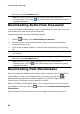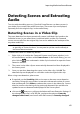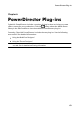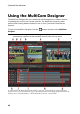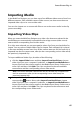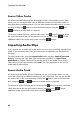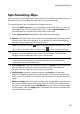Operation Manual
65
PowerDirector Plug-ins
Importing Media
In the MultiCam Designer you can have up to four different video sources from four
different cameras. Each available camera (video source) can have more than one
imported video clip on its source video track.
You can also import one or more audio files to use as the source audio in the clip
you are recording.
Importing Video Clips
When you enter the MultiCam Designer, any video clips that were selected in the
media library are automatically imported into the empty camera (video source)
areas and the corresponding source video tracks.
If no clips were selected, you are prompted to select clips from your hard drive for
import. You can select multiple video clips for import. Each selected clip is placed
in the next available camera area. Once all the camera areas are full, the next clip is
imported into the first camera area, after (on the corresponding source video track)
the previously imported clip.
To import additional video clips, do either of the following:
click the Import Video button and then Import From Hard Drive to import
video clips from your computer's hard drive, or Import From Media Room to
import clips from the existing media in the Media Room library. Select one or
more clips and then click Open. The clips are placed in the next available
camera areas and the corresponding source video tracks.
Note: once all the available camera areas are full, the next clip is imported into
the first camera area, after (on the corresponding source video track) the
previously imported clip.
to import video clips into a specific camera (video source) area, click the
corresponding button. Next, select Import From Hard Drive to import
video clips from your computer's hard drive, or Import From Media Room to
import clips from the existing media in the Media Room library. Select one or
more clips and then click Open. The clips are placed in the camera area and
the corresponding source video tracks.