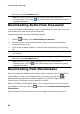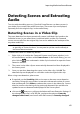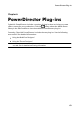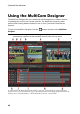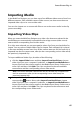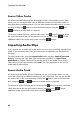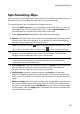Operation Manual
62
CyberLink PowerDirector
timecodes (i.e.: timecodes are automatically set when you start and stop
recording). Select the Disable preview during detection option to speed up
the detection process if you find your computer runs slow during the
process.
to stop the scene detection process before completion, click the stop button
on the playback controls.
to detect scenes manually, drag the slider (in Clip mode) to the beginning of
each new scene and then click .
to preview a detected scene, just select it in the Scenes panel (ensure Segment
is selected) and then click the play button.
to view all the detected scene markers on the clip timeline, ensure that Clip is
selected.
to merge two or more detected scenes into one longer scene, select them in
the Scenes panel and then click Merge. Click Remove All if you want to
restore the clip to the original.
You can add the individual scenes to the timeline or manage them in the media
library like any other video clip.
Video clips that contain detected scenes show a small folder icon in the lower right
corner of the clip when displayed in the media library. To display a clip’s scenes,
click the folder icon.
Extracting Audio from a Video Clip
If you just want to use the audio from a video clip in your production, you can
extract it in the media library by right-clicking on it and selecting Extract Audio.
The audio is separated from the video and saved in the media library. You can use it
in your project like any other audio file.
Note: when a video clip is already on the timeline, you can separate the audio
from the video file by right-clicking on it and selecting Unlink Video and Audio.