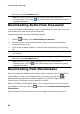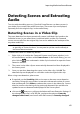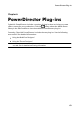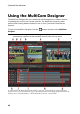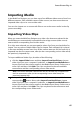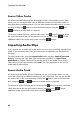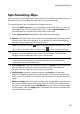Operation Manual
61
Importing M edia into Pow erDirector
Detecting Scenes and Extracting
Audio
To assist with the editing process, CyberLink PowerDirector can detect scenes in
your video clips or extract the audio from them. These new clips are displayed,
separately from the original clips, in the media library.
Detecting Scenes in a Video Clip
The scene detection function automatically creates individual clips based on the
individual scenes (or pre-edited shots) contained within a video clip. Detected
scenes are not split from the original clip, but can be added to the workspace like
any other media clip.
Note: depending on the file format, scene detection on certain clips may not work
as precisely as it does for others. You may need to split the scenes manually in
the Scene Detection window.
To detect the scenes in a video clip, do this:
1. Right-click on it in either the Captured Content area (Capture window), or in
the media library, and then select Detect Scenes. In the media library, you can
also click the icon underneath a video clip's thumbnail to open the Scene
Detection window.
2. The scenes in the video clip are automatically detected and then displayed in
the Scenes panel.
3. Once you are done detecting the scenes in the video clip, click OK. The
detected clips are displayed in a sub folder under the original video clip.
When using scene detection, please note:
if required, use the Sensitivity slider to increase or decrease scene detection
sensitivity. Doing this may yield an increased or decreased number of scenes
that are detected. Click Detect to redetect the scenes in the video clip. You are
asked to confirm the clearing of the previously detected clips and then the
updated scenes are detected and displayed in the Scenes panel.
click on the button to configure the Advanced Scene Detection Settings. If
the selected video clip is a DV-AVI file, you have the option to Detect by
change of video frame (used on all other file formats) or Detect by change of