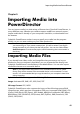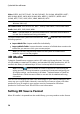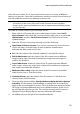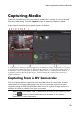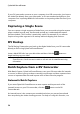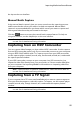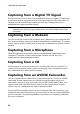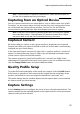Operation Manual
56
CyberLink PowerDirector
Capturing from a Digital TV Signal
If your computer has a TV tuner card installed that receives a digital* TV signal and
you want to capture segments from your favorite programs, select this option. To
capture, use the capture player controls (record, stop, change channel, etc.)
underneath the capture preview window.
Note: this feature is not available in all regions. * Optional feature in CyberLink
PowerDirector. Check the version table on our web site for detailed versioning
information.
Capturing from a Webcam
You can record live content with a webcam that is attached to your computer and
then import it directly into your CyberLink PowerDirector media library. To capture,
use the capture player controls (record, stop, etc.) underneath the capture preview
window.
Capturing from a Microphone
Select this option to record audio with a microphone that is attached to your
computer. To capture, use the capture player controls (record, stop, etc.)
underneath the capture preview window.
Capturing from a CD
Use this option to rip your favorite music, or other audio, from an audio CD. To
capture, use the capture player controls (record, play, stop, next/previous track,
etc.) underneath the capture preview window.
Capturing from an AVCHD Camcorder
You can capture video content that is on an external device, such as an AVCHD
camcorder. Use the capture from an AVCHD camcorder option only if your
camcorder connects to your computer using an IEEE 1394 (FireWire) cable. To a
capture scene from your AVCHD camcorder, use the capture player controls
(record, stop, etc.) underneath the capture preview window.
If your AVCHD camcorder connects to your computer via a USB connection, just
import the video files directly from your camcorder, as if it was another hard drive
on your computer. See Importing Media for information on importing video files
from your computer.