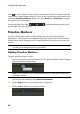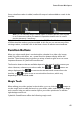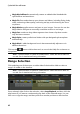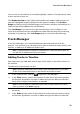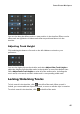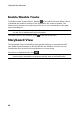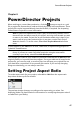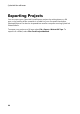Operation Manual
41
PowerDirector Wo rkspace
Once a timeline marker is added, media will snap to it when added to a track in the
timeline.
Note: you can manually drag a timeline marker to different position if the original
is not in the exact location you wanted it. Expand the timeline ruler for a more
precise placement, if necessary.
Right-click on the timeline ruler and then select Edit Timeline Markers to view a list
of all the timeline markers you have added. In this list you can remove any of the
existing markers, or double-click in the Note column to edit the associated text.
Function Buttons
When you select media that is on the timeline, whether it's a video clip, image,
audio clip, effect, title effect, etc., several function buttons display above the
timeline. These buttons let you perform a variety of tasks or gain access to some
important features of CyberLink PowerDirector.
The function buttons that are available depend on the type of media content you
select. However, whenever you select media, the and buttons are
always displayed. Click to remove the selected media content from the
timeline, or to gain access to more timeline functions, which vary
depending on the selected media.
Magic Tools
When editing your video project in the timeline, you can click the button to
use the magic tools to edit and touch up your audio, video, and image clips. Magic
tools can also help you add a creative style to your video production or add the
right background music.
CyberLink PowerDirector offers the following magic tools: