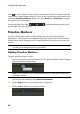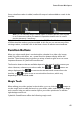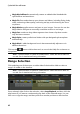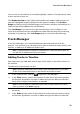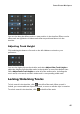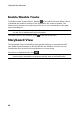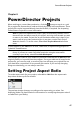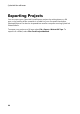Operation Manual
39
PowerDirector Wo rkspace
for the music in your production. See Music Beat Detection for
more information. Right-click on the timeline and then select
Show Music Beat Track if you always want this track to display in
the timeline.
Timeline Behavior
The CyberLink PowerDirector timeline has several behavior features that make it
easy to manage media on the timeline.
On the timeline you can:
place media clips at any position on a video track. If no media is placed
before a media clip on the timeline, your video production displays a black
screen until the timeline position of your media clip is reached.
media clips will snap to other clips on the timeline for easy placement in your
production. If want to move the clips more freely on the timeline, you can
disable snap to clips in Editing Preferences.
hold down the Ctrl key on the keyboard and select multiple media clips on
the timeline.
click and drag the mouse to select multiple media clips on the timeline.
right-click on select media in the timeline and select Group Objects. Doing
this allows you to move all the selected media clips as a group. Select
Ungroup Objects to once again allow for individual media clip movement.
Note: you cannot include transitions in grouped objects.
Timeline Ruler
You can resize the timeline ruler for a more expanded or condensed view of your
production. To resize the ruler, click on the ruler and drag it left or right.
Expanding the ruler is especially handy when aligning clips and effects, while
condensing it gives you a global overview of your entire production.