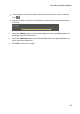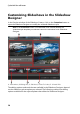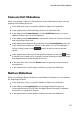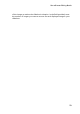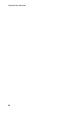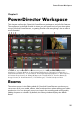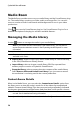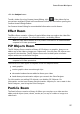Operation Manual
28
CyberLink PowerDirector
Note: the particle effects with the 3D icon produce a 3D effect in 3D mode and
when outputted in 3D video productions.
You can modify particles in the Particle Designer. For more information, see
Adding Particle Effects.
Title Room
The Title Room contains the library of title effects that when applied to your
project, add credits or comments to your production. For more information, see
Adding Title Effects.
Note: the title templates with the 3D icon produce a 3D effect in 3D mode and
when outputted in 3D video productions. See The Difference Between 3D and 3D-
Like Effects to learn more about both types of effects.
Transition Room
The Transition Room contains transitions that you can use on or between clips in
your project. Transitions let you control how media appears and disappears in your
project, and changes from one clip to the next. For more information, see Using
Transitions.
Note: the transitions with the 3D icon produce a 3D effect in 3D mode and when
outputted in 3D video productions. See The Difference Between 3D and 3D-Like
Effects to learn more about both types of effects.
Audio Mixing Room
In the Audio Mixing Room you can use controls to mix all of the audio tracks in
your project. For more information, see Mixing Audio and Recording Voice-Overs.
Voice-Over Recording Room
In the Voice-Over Recording Room you can record a voice over for your video
production, while you are watching it play back. For more information, see
Recording Voice-Overs.
Chapter Room
In the Chapter Room* you can automatically or manually set chapter markers for
your project. Setting chapters on your final disc allows viewers to jump from the
menu page to the chapter markers you have set in order to navigate through your
disc. For more information, see Adding Chapters.