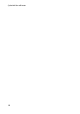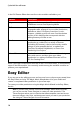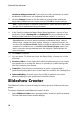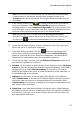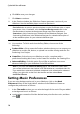Operation Manual
17
PowerDirector Editing M odes
Note: if you are in the Full Feature Mode, you can launch the Slideshow Creator
by adding photos to the timeline, selecting them, and then clicking on the
Slideshow button above the timeline. See Using the Slideshow Creator for more
information.
2. In the Source window, click to import all of the photos you want to
use in your slideshow. Select Import Image Files to import a number of
individual photos, or select Import an Image Folder if all of your photos are in
a specific folder on your computer's hard drive. CyberLink PowerDirector will
import all of the supported image formats in the selected folder.
Note: you can right-click on a photo and select Set 3D Source Format if
required. For more information, please refer to Setting 3D Source Format. You
can also click to remove any unwanted photos from your slideshow.
3. Click Next to continue.
4. In the Style & Music window, select a slideshow style. Each style you
select will result in a different slideshow.
5. In the Style & Music window, click the button to add background
music to your slideshow. After adding music, click the Music Preferences
button to customize the music duration and add fades. See Setting Music
Preferences for a detail description of the available preferences.
6. In the Style & Music window, click the Slideshow Preferences button to set
your slideshow preferences as follows:
Duration: use this option to set the length of your slideshow. Select Fit photos
to music to have the length of the slideshow match the duration of the added
background music. Select Fit music to photos (if launched in Full Feature
Mode) for the length of the music to match the duration of the slideshow, i.e.
its specified length on the timeline.
Sequence: use this option to set the order of the photos in the slideshow.
Select Timeline order (if launched in Full Feature Mode) to have the sequence
match the order the photos are currently displayed in the timeline. Select
Date/time taken for the photos to display in chronological order based on the
date and time they were taken.
Detect faces: some slideshow templates include this option. When selected,
the Slideshow Creator will scan and detect the faces in the photos included in
the slideshow. The faces in the photos will then become the area of focus in
the created photo slideshows.