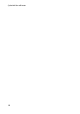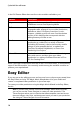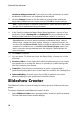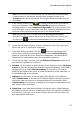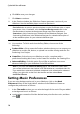Operation Manual
15
PowerDirector Editing M odes
1. Select Easy Editor when prompted which mode you prefer at startup. The
Magic Movie Wizard displays.
Note: if you are in the Full Feature Editor, you can quickly launch the Magic
Movie Wizard by clicking on the button above the timeline and selecting
Magic Movie Wizard.
2. In the Source window, click to import all of the media you want to use
in your video production. Select Import Media Files to import a number of
individual video or image files, or select Import a Media Folder if all of your
media is in a specific folder on your computer's hard drive. CyberLink
PowerDirector will import all of the supported media file formats in the
selected folder.
Note: click to remove any unwanted media files from your production.
3. Click Next to continue.
4. In the Style window, select from the available movie styles. Each style you
select will result in a different outputted video. Select Download more
templates from DirectorZone* to get more style templates. See DirectorZone
for more information.
Note: the style templates with the 3D icon produce a 3D effect in 3D mode and
when outputted in 3D video productions. * optional feature in CyberLink
PowerDirector. Check the version table on our web site for detailed versioning
information.
5. Click Next to continue.
6. In the Adjustment window, click to add music to your production.
Then use the available controls to do the following:
use the button to add more music files to the background music
playlist. Use the and buttons to set the order of the music in the
playlist. The total duration of all the music added is noted above the playlist.
Mix audio level between music and the video's audio: use the slider to mix the
audio level, by deciding whether to have more background music or the
original video's audio in the production.
Specify the movie duration: here you can specify how long your movie will
be. Select Original duration if you don't want the Magic Movie Wizard to make
any edits to your imported media; Select Set output duration to manually
specify how long you want the movie to be in the field provided; Select Fit