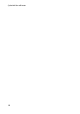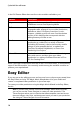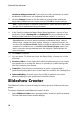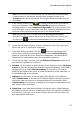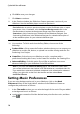Operation Manual
14
CyberLink PowerDirector
In the Full Feature Editor there are four main modules available to you:
Module
Description
Capture
Capture media in a number of formats, from a variety
of different sources. See Capturing Media.
Edit
In the Edit module you can edit and trim your
imported media, arrange it in your video production,
add effects, titles, PiP objects, transitions, music,
chapters, subtitles, and much more. See the relevant
section of this help file that corresponds with the
editing feature you'd like to use.
Produce
In the Produce module you can output your created
production to a video file in a variety of formats
(including 3D formats), a device (camcorder, mobile
phone, or other portable device), or upload it to
YouTube, Facebook, DailyMotion, or Vimeo. See
Producing Your Project.
Create Disc
Use the features in the Create Disc module to design
discs with menus, and then burn your video
production in a variety of different formats in 2D or
3D. See Creating Discs.
When CyberLink PowerDirector launches in the Full Feature Editor, it automatically
opens in the Edit module. You can easily switch among the available modules to
perform your required task.
Easy Editor
If you are new to the editing process and not sure how or where to get started, then
the Easy Editor can help. The Magic Movie Wizard takes all of your media and
creates a completed video production in just a few steps.
To create your video production using the Magic Movie Wizard in the Easy Editor,
do this:
Note: if you want more creative control than the Magic Movie Wizard provides,
you can also use the Theme Designer to create your video production. The
Theme Designer allows you to customize the theme templates used and choose
the exact images, video clips, and background music you want in your production.
See Using the Theme Designer for more information.