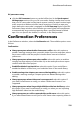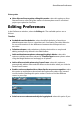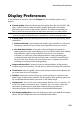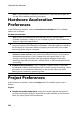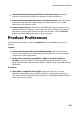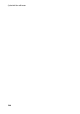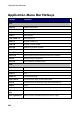Operation Manual
244
CyberLink PowerDirector
Note: * optional feature in CyberLink PowerDirector. Check the version table on
our web site for detailed versioning information.
Hardware Acceleration
Preferences
In the Preferences window, select the Hardware Acceleration tab. The available
options are as follows:
Hardware acceleration:
Note: ensure you download and install the latest drivers, and any related
hardware acceleration software, for your computer's graphics card to enable this
feature in CyberLink PowerDirector.
Enable OpenCL technology to speed up video effect preview/render: if your
computer supports GPU hardware acceleration, select this option to speed up
the rendering of some video effects by tapping into the multi-core parallel
processing power of your computer.
Note: to activate hardware acceleration technology during production, select
Hardware video encoder in the production preferences section of the produce
window before production. If your computer does not support Open CL, the
wording on the UI will be replaced with the supported hardware acceleration
technology (Intel Effect Acceleration, NVIDIA CUDA, or AMD Accelerated Parallel
Processing).
Enable hardware decoding: if your computer supports NVIDIA CUDA/AMD
Accelerated Parallel Processing/Intel Core Processor Family technology, select
this option to use hardware acceleration to decode the video during the
editing process and when producing video.
Note: this feature is not available under Windows XP.
Project Preferences
In the Preferences window, select the Project tab. The available options are as
follows:
Project:
Number of recently used projects: enter the number (between 0 and 20) of
recently used projects that you would like to make available in the File menu
when you open CyberLink PowerDirector.