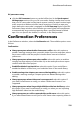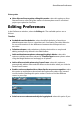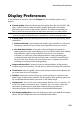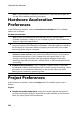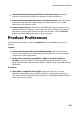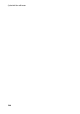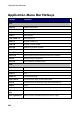Operation Manual
243
PowerDirector Preferences
Display Preferences
In the Preferences window, select the Display tab. The available options are as
follows:
Preview quality: select the default preview quality from the list (Full HD*, HD*,
high, normal, low) to set the resolution/quality of the video used when
previewing your movie in the preview window. The higher the quality you
select, the more resources that are required to preview your video project.
Note: Full HD and HD preview resolution are only available when the Ultra
version of CyberLink PowerDirector is installed on a 64-bit operating system.
Preview mode: select the default preview mode used when previewing video
production:
Real-time Preview: synchronizes and renders clips and effects in real-time,
displaying a preview of your video at the specified frames per second.
Non Real-time Preview: mutes the audio and displays a preview at a
reduced speed to help make editing much more fluid. Useful when editing
high-definition video, using multiple PiP tracks on a less powerful
computer, or when you receive dropped frames when previewing. By
muting the audio and slowing down the video, CyberLink PowerDirector
lets you view more frames per second when your computer has trouble
providing a smooth preview during editing.
Snap to reference lines*: select to have the selected objects in the preview
window snap to the grid lines, TV safe zone, and the boundary of the window.
TV safe zone: select to enable a box on the preview window that indicates the
on-screen area of most TV displays.
Grid lines: select the number of lines you want to display in a grid over the
video image in the preview window. Use this grid to more precisely place the
PiP media and title text where you want on the video image.
Dual preview*: if you have a secondary display device, such as a monitor, TV,
or DV camcorder connected to your computer, you can select it from this
drop-down to extend your workspace and preview your project on a
secondary display. See Dual Preview for more detailed information.
3D* display configuration: from the drop-down select your default 3D display
device. See 3D Configuration for more detailed information.