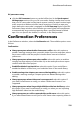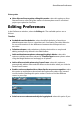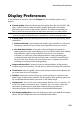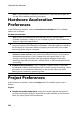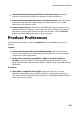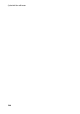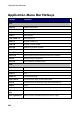Operation Manual
242
CyberLink PowerDirector
want PowerDirector to auto switch to movie mode when previewing your
video production. Doing this allows you to preview all the content in your
production, instead of just the selected clip.
Enable snap to clips in timeline: deselect this option if you don't want clips to
snap to other clips when moving them around on the timeline tracks.
Durations:
set the default durations (in seconds) for image files and the different effects,
transitions, titles, subtitles, etc. when placed in the timeline.
File Preferences
In the Preferences window, select the File tab. The available options are as follows:
Default locations:
Import folder: indicates the last folder that media was imported from. To
change this folder, click Browse and then select a new folder.
Export folder: set the folder where captured media is saved. To change this
folder, click Browse and then select a new folder.
File name:
Captured video prefix: enter a default name for captured video files. When
capturing from a DV/HDV tape, select the Append time information after the
file prefix option to add the date captured information to the file name.
Production file prefix: enter a default name for your produced files.
Snapshot file name: enter a default name for captured snapshots in both 2D
and 3D. Select a file format from the drop-down list for your snapshots. You
have the choice of BMP, JPG, GIF and PNG 2D formats, or MPO and JPS when
taking snapshots of 3D content. The captured 3D snapshots are also in 3D.
Snapshot destination: select the location where PowerDirector saves captured
snapshots from the drop-down. You can save them as a file, copy them to
your clipboard, or set them as your wallpaper background on your
computer's desktop.
Use original video size as snapshot image quality whenever possible: select
this option if you want the image to be the same size and quality as the
original video, instead of the smaller preview window it is taken in.