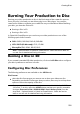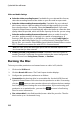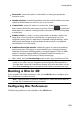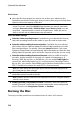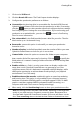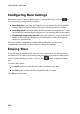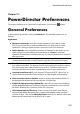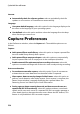Operation Manual
232
CyberLink PowerDirector
Video and Audio Settings
Select the video recording format: if available for your selected disc format,
select the recording format of the video on your disc and its aspect ratio.
Select the video encoding format and quality: if available for your selected
disc format, select a video encoding format and video quality for your disc
from the drop-downs. For quality, select the Smart Fit option if you want
CyberLink PowerDirector to automatically adjust the bitrate to create the best
quality video file possible, which will fit the capacity of the disc you are using.
Select the audio encoding format and channels: select an audio format for
your disc, and the number of channels it is capable of outputting to. If
burning a DVD, Blu-ray Disc, or AVCHD disc, you can select Dolby Digital to
create a disc with Dolby Digital 2 or 5.1 surround sound. If burning a DVD or
Blu-ray Disc, you can also select DTS to have CyberLink PowerDirector use the
DTS 5.1 Producer to create a disc with DTS 5.1 surround sound.
Note: the video quality and audio type options that are available depend on the
disc format that you have selected.
Enable CyberLink TrueTheater Surround: if available, select this option to
enable CyberLink TrueTheater Surround to enhance the menu background
music. Choose from Living Room, Theater, or Stadium.
Burning the Disc
To burn your video production and created menu to a disc in 2D, do this:
1. Click on the 2D Disc tab.
2. Click the Burn in 2D button. The Final Output window displays.
3. Configure the production preferences as follows:
Current drive: the burning drive (or removable disc for the AVCHD format)
CyberLink PowerDirector will use to burn the production to disc. If necessary,
click the button to select another drive and configure the burn settings.
See Configuring Burn Settings for more information. If you are burning your
production to a rewritable disc, you can click to erase it. See Erasing
Discs for more information.
Disc volume label: in the field provided, enter a label for your disc. The disc
label can be up to 16 characters long.