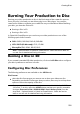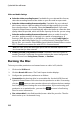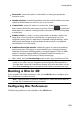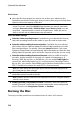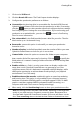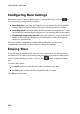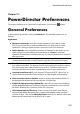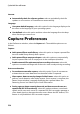Operation Manual
230
CyberLink PowerDirector
existing set, click the Save as button to save the current buttons as a new set of
navigations buttons.
Setting Button Highlight Style
Select the Button Highlight Style option to set the highlight icon used on a button
thumbnail for scenes and chapter buttons. Click on Import Custom if you want to
use your own custom highlight icon.
If your disc menu is using text buttons, select the Enable text highlight option if you
want it to be highlighted on the menu when it is active on the screen. Select
Highlight color and then click the colored square to open the color palette to select
the desired highlight color used.
Enabling 3D Depth in Disc Menus
If you are creating a 3D video production and want your disc menu to be in 3D,
click the button and then select the Enable 3D depth* option.
Note: when using this feature, select the button to enable 3D mode for best
editing results. See Previewing in 3D Mode for more information on using this
mode. * Optional feature in CyberLink PowerDirector. Check the version table on
our web site for detailed versioning information.
Once enabled, use the slider to set the amount of depth you want the disc menu
objects (text, buttons, etc.) to have in 3D. Dragging the slider left will make the 3D
disc menu objects seem nearer to the audience (in the foreground), while dragging
it right will make it appear farther away (in the background).
Saving and Sharing Disc Menu
Templates
Once you are finished modifying/customizing a disc menu template you can save
it in your disc menu library for future use or upload it to DirectorZone to share it
with others.
click on Share to upload your custom template to DirectorZone.
click on Save As to save a modified template as a new template to the disc
menu library.
click on Save to save a new template to the disc menu library.