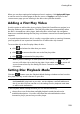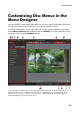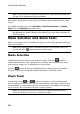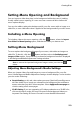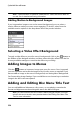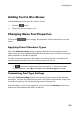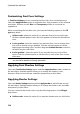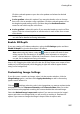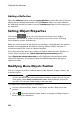Operation Manual
219
Creating Discs
When you are done setting the background music options, click Apply to All Pages
to set the music for all the pages in the disc menu, or Apply to set it just for the
current menu page you are viewing in the disc menu preview window.
Adding a First Play Video
Use this option to add a video (or an existing CyberLink PowerDirector project) as a
first play video to your created disc. The first play video plays automatically when
the disc is inserted into a disc player, before the disc menu loads. No navigation
buttons are available during the first play, and viewers cannot fast forward past this
segment.
In a professional production, this is usually a copyright notice or warning. However,
you may prefer to use a personal introduction or other video clip instead.
To set a video clip as the first play video, do this:
click and select the video that you want.
click to remove the video set as the first play video.
click to preview the first play video.
Note: if you are creating a 3D video production and burning it to disc in 3D, you
can use a 3D video clip as the first play video. Once added, click to set the 3D
source format of the clip. See Setting 3D Source Format for more detailed
information.
Setting Disc Playback Mode
Click the button open the Playback Mode Settings window and set how the
disc plays back any scenes that are on your disc.
Note: disc playback mode determines how the title (videos and projects added on
the Content tab) play back on your disc, not the chapters contained within each
title. If your disc only has one title on it, the settings for disc playback mode have
no affect on the burned disc.
In the Playback Mode Settings window you can set the following:
choose from one of the three available playback modes based on the
available descriptions. Your disc will follow the selected behavior when
inserted or play is pressed on your disc player.