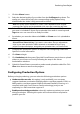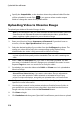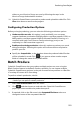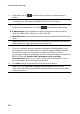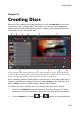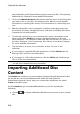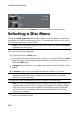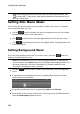Operation Manual
210
CyberLink PowerDirector
Specify the Output folder, or the location where the produced video file that
will be uploaded is saved. Click if you want to select another output
folder or change the name of the produced file.
Uploading Video to Niconico Douga
To upload your video to Niconico Douga, do this:
Note: if the size/length of the your video exceeds the maximum allowed, CyberLink
PowerDirector will separate the video into smaller/shorter videos, upload these
videos, and then create a playlist for you on Niconico Douga.
1. Click the Niconico Douga button.
2. Enter your Niconico Douga Username and Password. If you don't have an
account, click the Sign Up to Niconico link to get one.
3. Select the desired quality of your video from the Profile type drop-down. The
quality you select will result in the corresponding quality option being
available after the video is fully processed on Niconico Douga.
Note: the quality option available on Niconico Douga is also dependent on the
original captured video quality and the bandwidth of the user who is watching the
video.
4. Enter a Title and Description for your video in the fields provided. The text
you enter is included on Niconico Douga once uploaded. Also enter in some
keyword Tags that users can search for to find your video.
5. Set whether you want the video to be Public or Private once it is uploaded to
Niconico Douga.
Note: sign in to DirectorZone and then select Share in CyberLink
DirectorZone Video Gallery if you want to show others how you adjusted the
clips in your video production. When selected, an animated version of your
project's storyboard displays, along with your uploaded video, on DirectorZone.
6. Configure the production options as required. See Configuring Production
Options for more information.
7. Use the player controls in the preview window to find the frame of video in
your production you want to use as the video's thumbnail on the Niconico
Douga web site, and then click the Set Thumbnail button.
8. Click Start to begin.
9. Click Authorize and then grant CyberLink PowerDirector permission to upload