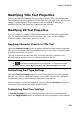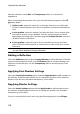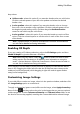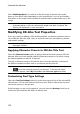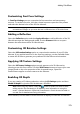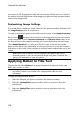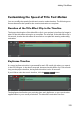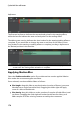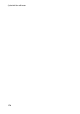Operation Manual
174
CyberLink PowerDirector
text to have in 3D. Dragging the slider left will make the 3D title text seem nearer to
the audience (in the foreground), while dragging it right will make it appear farther
away (in the background).
Customizing Image Settings
If your title effect contains an image, select it in the preview window, and then click
the Image Settings option to customize it.
To apply a chroma key (green screen) effect on the image, select Apply chroma key.
Next, click on and then select the color in the image that you want to replace/
make transparent. Use the Tolerance of intensity and Tolerance of hue sliders to set
the level of chroma key applied, revealing the content behind the selected image.
Select Enable flip object if you want to to flip the image in the title text upside
down or from left to right, depending on your requirement. You can also enable a
fade effect on the image. Select whether to enable a fade-in and/or fade-out on the
image.
Note: when a fade is applied, note that keyframes are added to the Opacity
keyframe timeline so you can customize the length of the fade, if required. See
Utilizing PiP Keyframes for more information.
Applying Motion to Title Text
Click on the title effect Motion tab to apply animations to title text, such as text
fades, text motion, or wipes.
Note: once you are done customizing the title text motion you can use the motion
blur effect to make it look smother. See Applying Motion Blur for more
information.
To apply animation to text, do this:
1. Select the title text you wish to animate in the preview window.
2. Select the Starting Effect option and then select an animation from the
available list.
3. Select the Ending Effect option and then select an animation from the
available list.