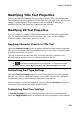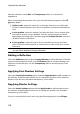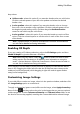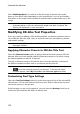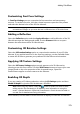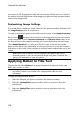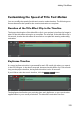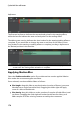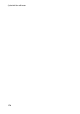Operation Manual
173
Adding Title Effects
Customizing Font Face Settings
In Font Face Settings you can customize the font extrusion and transparency
amount. To set the font color, click the colored square to open the color palette
and select the desired color of the 3D-Like title text.
Note: when applying an extrusion to the 3D-Like title text, the angle of the
extruded text changes as you move the text to different areas of the video frame.
Adding a Reflection
Select the Reflection option and then Apply reflection to add a reflection of the 3D-
Like title text onto the background media. Use the Distance slider to set space
between the reflection and the 3D-Like title text.
Customizing 3D Rotation Settings
Select the 3D Rotation Settings option to customize the rotation of your 3D-Like
title text. If you applied extrusion in the font face settings, use the available sliders
to rotate the 3D text to generate your preferred 3D-Like effect and orientation.
Applying 3D Texture Settings
Select the 3D Texture Settings option to apply texture to the 3D-Like text by
selecting a text skin from the list. Click the Add Texture button to import your own
image. Based on the color properties of the imported image, CyberLink
PowerDirector applies a custom texture to the title text.
Enabling 3D Depth
If you are creating a 3D video production, select the 3D Settings option and then
Enable 3D depth* to give the 3D-Like title text a 3D effect.
Note: when using this feature, select the button to enable 3D mode for best
editing results. See Previewing in 3D Mode for more information on using this
mode. * Optional feature in CyberLink PowerDirector. Check the version table on
our web site for detailed versioning information.
Once enabled, use the slider to set the amount of depth you want the 3D-Like title