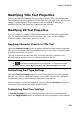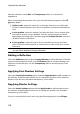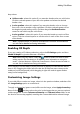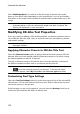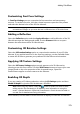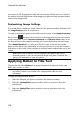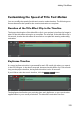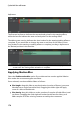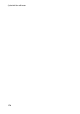Operation Manual
172
CyberLink PowerDirector
Select Enable flip object if you want to to flip the image in the title text upside
down or from left to right, depending on your requirement. You can also enable a
fade effect on the image. Select whether to enable a fade-in and/or fade-out on the
image.
Note: when a fade is applied, note that keyframes are added to the Opacity
keyframe timeline so you can customize the length of the fade, if required. See
Utilizing PiP Keyframes for more information.
Modifying 3D-Like Text Properties
If you are creating or editing a 3D-Like title template, on the text properties tab you
can modify the text size, style, color, as well as its extrusion, transparency, texture,
and rotation settings.
Note: see The Difference Between 3D and 3D-Like Effects to learn more about
both types of effects.
Applying Character Presets to 3D-Like Title Text
Select the Character Presets option to apply a defined character preset to 3D-Like
title text. After you have applied a defined character preset you can refine it using
the other properties on the tab, if required.
To apply a character preset to 3D-Like title text, ensure the text box is selected in
the preview window and then click on a character preset in the list.
Note: once you are done customizing all of the 3D-Like text properties, click on
to save the character preset to your favorites. To find and use saved
character presets, select My Favorites in the Character types drop-down.
Customizing Font Type Settings
Select the Font Type Settings option to set the font type and size of the selected 3D-
Like title text. You can also select the font face color, bold or italicize the text, and
set the text spacing in the text box.
If the font type you are using supports it, you can select the Kerning check box to
reduce the space between the letters in the title text.