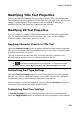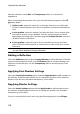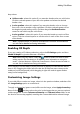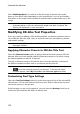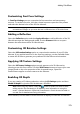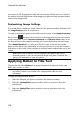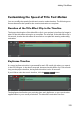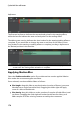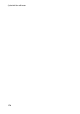Operation Manual
170
CyberLink PowerDirector
title text, and then use the Blur and Transparency sliders to customize its
appearance.
When customizing the font face color, you have the following options in the Fill
type drop-down:
Uniform color: select this option if you want the font to be one solid color.
Click the colored square to open the color palette and select the desired font
color.
2 color gradient: select this option if you want the font color to change from
one color to another using a gradient. Click the colored squares to set the
beginning and ending colors, and then drag the Gradient direction control to
set which way the color flows.
4 color gradient*: select this option if you want the font to consist of four
colors. Click the colored squares to set the colors in each of the four corners
of the text.
Note: * optional feature in CyberLink PowerDirector. Check the version table on
our web site for detailed versioning information.
Adding a Reflection
Select the Reflection option and then Apply reflection to add a reflection of the title
text onto the background media. Use the Distance slider to set space between the
reflection and the title text. Use the Transparency slider to set the opacity of the
reflection.
Applying Font Shadow Settings
Select the Font Shadow Settings option and then Apply shadow to add a shadow to
the title text. Available options allow you to change the shadow's color, direction,
distance from the text, and add a transparency or blur effect.
Applying Border Settings
Select the Border Settings option and then Apply border to add a border around
the title text. Available options allow you to change the border's size, and add a
transparency or blur effect.
You can customize the border color using the following options in the Fill type