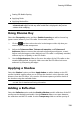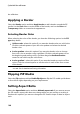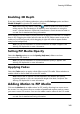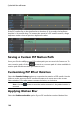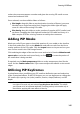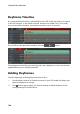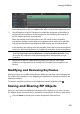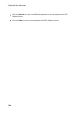Operation Manual
140
CyberLink PowerDirector
the reflection.
Applying a Border
Select the Border option and then Apply border to add a border around the PiP
media. Use the Size slider to set the width of the border, and use the Blur and
Transparency sliders to customize its appearance.
Selecting Border Color
When selecting the color of the border, you have the following options in the Fill
type drop-down:
Uniform color: select this option if you want the border to be one solid color.
Click the colored square to open the color palette and select the desired
border color.
2 color gradient: select this option if you want the border color to change
from one color to another using a gradient. Click the colored squares to set
the beginning and ending colors, and then drag the Gradient direction
control to set which way the color flows.
4 color gradient*: select this option if you want the border to consist of four
colors. Click the colored squares to set the colors in each of the four corners
of the border.
Note: * optional feature in CyberLink PowerDirector. Check the version table on
our web site for detailed versioning information.
Flipping PiP Media
Select the Flip option and then Enable flip object to flip the PiP media upside down
or from left to right, depending on your requirement.
Setting Aspect Ratio
Select the Aspect Ratio option and then Maintain aspect ratio if you want to ensure
the PiP media's aspect ratio does not change while you are moving or resizing it.
Deselect this option if you want to change the PiP media's shape or alter its aspect
ratio.