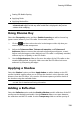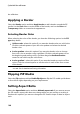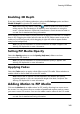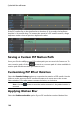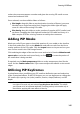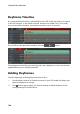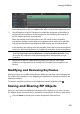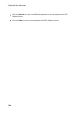Operation Manual
139
Creating PiP Effects
Setting PiP Media Opacity
Applying Fades
Applying Motion Blur
Note: while modifying the PiP effect properties, you can select the Only show the
selected track option to hide any other media that is displayed in the preview
window while modifying.
Using Chroma Key
Select the Chroma Key option and then Enable chroma key to add a chroma key
(green screen) effect to your PiP media. Once enable, do this:
1. Click on and then select the color in the image or video clip that you
want to replace/make transparent.
2. Adjust the Tolerance of hue, Tolerance of saturation, and Tolerance of
luminance sliders to remove the selected color/background (green screen).
Adjust until the image or video behind your PiP media is completely revealed,
without any loss of quality on the PiP media.
3. Use the Edge sharpness slider to fine tune the edges of the PiP media on the
revealed background. Using this slider can make the PiP effect look more
authentic by sharpening the edges.
Applying a Shadow
Select the Shadow* option and then Apply shadow to add a shadow on the PiP
media. Available options allow you to change the shadow's color, direction, and
distance from the PiP effect. You can also set the transparency and blur levels of
the shadow using the available sliders.
Note: * optional feature in CyberLink PowerDirector. Check the version table on
our web site for detailed versioning information.
Adding a Reflection
Select the Reflection option and then Enable reflection to add a reflection of the PiP
media onto the background media. Use the Distance slider to set space between
the reflection and the PiP media. Use the Transparency slider to set the opacity of