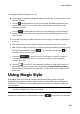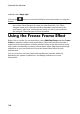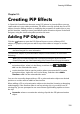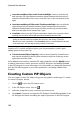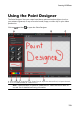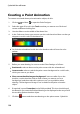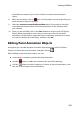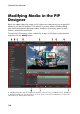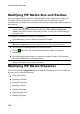Operation Manual
138
CyberLink PowerDirector
Modifying PiP Media Size and Position
You can change the size, position, and orientation of the media clip or object in a
PiP effect. The resizing options are unrestricted. You can reduce the clip to
miniature size or enlarge it to completely obscure any underlying media content on
the timeline.
Note: click on to use the TV safe zone and grid lines to help with the
precise placement of the PiP effect on the video. Select Snap to Reference
Lines to have the PiP effect snap to the grid lines, TV safe zone, and boundary of
the video area.
To modify PiP media size, position, or orientation:
click and drag a corner or side to resize the PiP media.
Note: click the Aspect Ratio item on the Properties tab, and then deselect
Maintain aspect ratio to resize the media clip or PiP object more freely.
click on the PiP media and drag it to a new position.
click on above the PiP media and drag it left or right to change its
orientation.
click and drag the blue nodes in corners to change its shape. See Changing
the Shape of Media for more information.
Note: you can use keyframes to customize the size and shape of PiP media. See
Utilizing PiP Keyframes for more information.
Modifying PiP Media Properties
Click on the PiP effect Properties tab to change the properties of the PiP media. On
this tab, you can do the following:
Using Chroma Key
Applying a Shadow
Adding a Reflection
Applying a Border
Flipping PiP Media
Setting Aspect Ratio
Enabling 3D Depth