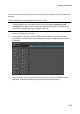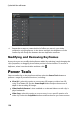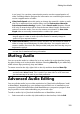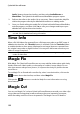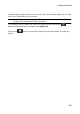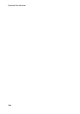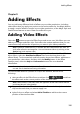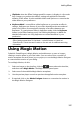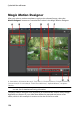Operation Manual
127
Adding Effects
Clip Mode: when the Effect Settings panel first opens, it displays in clip mode.
Any changes you make to the effect's settings are applied for the entire
duration of the effect. Use the available sliders and options to customize the
video effect to your preference.
Keyframe Mode*: some effects utilize keyframes to customize an effect's
settings. Keyframes are frames of your video that define the start and end
points of an effect, for example the intensity of an effect between two
keyframes. To customize an effect in keyframe mode, click the Keyframe
button in the Effect Settings panel. See Utilizing Keyframes on Media for
detailed information on using keyframes to customize effects in your
production.
Note: to remove an effect applied to an entire clip, deselect the effect name in the
Effect Settings panel when in Clip Mode. * optional feature in CyberLink
PowerDirector. Check the version table on our web site for detailed versioning
information.
Using Magic Motion
CyberLink PowerDirector's Magic Motion tool adds zooms or pans to images,
creating a motion effect in your final video. You can select from a number of
motion templates for each photo in your project, or use the Magic Motion Designer
to customize the motion to your liking.
To use Magic Motion, do this:
1. Select an image on the timeline, click the button above the timeline,
and then select Magic Motion. The Magic Motion panel opens.
2. Select one of the available Magic Motion templates.
3. Use the preview player controls to preview the applied motion template.
4. If required, click on the Motion Designer button to customize the motion in
the Magic Motion Designer.