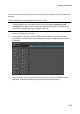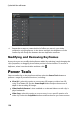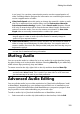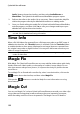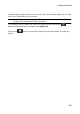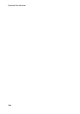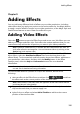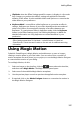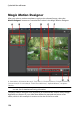Operation Manual
122
CyberLink PowerDirector
Audio* button above the timeline, and then select AudioDirector or
WaveEditor. The CyberLink AudioDirector/WaveEditor program opens.
2. Perform the edits on the audio clip as necessary. Please consult the help file
within the program directly for detailed information on editing audio.
3. Once you finish editing the audio file in CyberLink AudioDirector/WaveEditor,
exit the program, and then click Yes to save your changes and import your
edited audio clip back into the timeline.
Note: * optional feature in CyberLink PowerDirector. Check the version table on
our web site for detailed versioning information.
Time Info
When a DV-AVI video clip captured from a DV tape camcorder or an EXIF image is
added to the timeline, the Time Info button is enabled. Click the Time Info button
to enable the date or time stamp (displayed as an image) that was captured from
the original camcorder or digital camera. You may also add a text remark to your
video or image if required.
Note: CyberLink PowerDirector does not support the enabling of running time
codes on video files.
Magic Fix
With Magic Fix CyberLink PowerDirector can auto stabilize videos taken with shaky
hands, enhance a video's audio, or the quality of a video's image. Magic Fix can
also auto remove red-eye from photos, or improve the clarity on photos that are
out of focus.
To use Magic Fix to fix and edit a media clip, select it on the timeline, click on the
button above the timeline, and then select Magic Fix.
Click on the button to consult the iHelp for more information on using
these features.
Magic Cut
You can use Magic Cut* to have CyberLink PowerDirector auto-edit your video clips
using video technology that locates and keeps the most interesting moments,
while discarding sections of lesser importance. The Magic Cut tool is ideal for