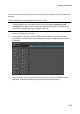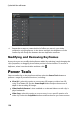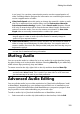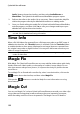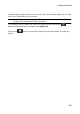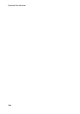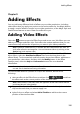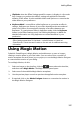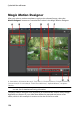Operation Manual
121
Editing Your M edia
in on (crop). You can then customize the motion on the cropped portion of
video. See Magic Motion Designer for information on customizing the motion
on the cropped section of video.
Video/Audio Speed: select this option to change the speed of a video or audio
clip. For an advanced slow motion effect, use the Slow motion video with
frame interpolated technology* option. Select Stretch audio (between 2X and
0.5X only) to stretch the audio to match the new video's length. Deselect this
option to mute the audio. You can also enter a new duration in New video
length video to manually increase/reduce a video clip's speed.
Note: you can also hold down the Ctrl key on your keyboard and then click and
drag the edge of a video or audio clip on the timeline to manually change its
speed to fit your required duration.
Video/Photo Rotation: select this option and then use the buttons to rotate a
video or image up to 360 degrees in either direction. You can also enter in a
custom rotation amount in the field provided, and press the Enter key on your
keyboard to apply it.
Note: * optional feature in CyberLink PowerDirector. Check the version table on
our web site for detailed versioning information.
Muting Audio
You can mute the audio in a video clip (or in any audio clip on the timeline) simply
by right-clicking on it in the timeline and then selecting Mute Clip. If you added any
audio volume keys previously, they are hidden.
To restore sound to the clip, right-click on the clip and then deselect Mute Clip.
Note: if you would like to mute the audio of an entire track, right-click on the track
and then select Mute Track. This is useful if you have video on a PiP track and
you don't want any of its audio in your final production.
Advanced Audio Editing
You can edit the audio in your video production in CyberLink AudioDirector* and/
or WaveEditor*, depending on your preference and which one is installed on your
computer. CyberLink AudioDirector and WaveEditor are companion programs that
let you perform more advanced editing on your audio clips.
To edit an audio clip in CyberLink AudioDirector or WaveEditor, do this:
1. Select an audio or a video clip (with audio) on the timeline, click the Edit