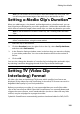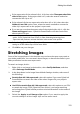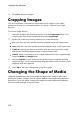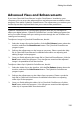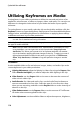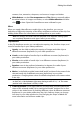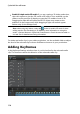Operation Manual
116
CyberLink PowerDirector
Utilizing Keyframes on Media
Use keyframes in your video production to define the start and end points of an
applied fix, enhancement, or effect on images, videos, and audio. You can also use
keyframes to change the volume level of your video and audio clips at specific
moments.
To use keyframes on your media, select the clip on the timeline and then click the
Keyframe* button to open the Keyframe Settings panel. See the available Keyframe
Settings below, and Adding Keyframes for information on applying these settings
at different moments in your video production.
Note: * optional feature in CyberLink PowerDirector. Check the version table on
our web site for detailed versioning information.
In the Keyframe Settings panel, the following options are available, depending on
the type of media selected:
Note: once you have customized the fixes, enhancements, and effects on a clip
using keyframes, you can right click on the clip and select Copy Keyframe
Attributes. This allows you to paste all of its keyframe attributes onto another
clip in the timeline, applying the same changes to the clip. To apply just some of
the keyframe attributes modified in this panel, just right click on Fix/Enhance,
Effect, Clip Attributes, or Volume to copy and paste the changes to another
clip.
Fix/Enhance
Use the available sliders to fix and enhance images, videos, and audio clips at the
current keyframe in your video production.
Lighting Adjustment: adjust the lighting in video clips using the Degree slider.
Select Extreme backlight if you need to adjust the back lighting in the clip.
Video Denoise: use the Degree slider to increase or decrease the amount of
video noise in video clips.
Audio Denoise: for video and audio clips, use the Audio Denoise feature to
remove unwanted noise from clips. Select the type of noise from the drop-
down you are removing, and then use the Degree slider to set the intensity of
denoise on the clip.
Video Enhancement: use the Degree slider to set the amount of TrueTheater
HD video enhancement applied to video clips.
Color Adjustment: use the available sliders to adjust the exposure, brightness,