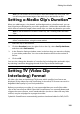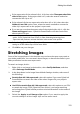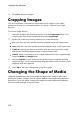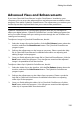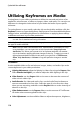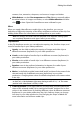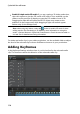Operation Manual
115
Editing Your M edia
Advanced Fixes and Enhancements
If you have CyberLink PhotoDirector* and/or ColorDirector* installed on your
computer, you can access the advanced fixes and enhancements available in these
programs from within CyberLink PowerDirector. The adjustments you make to your
media clips are then imported back into your current video production.
Note: * optional feature in CyberLink PowerDirector.
CyberLink PhotoDirector is a photography program that lets you manage and
adjust your digital photos. CyberLink ColorDirector is a video editing program that
turns your video footage into eye-catching movies through the use of video color
creating and correcting.
To adjust an image in CyberLink PhotoDirector, do this:
1. Select the image clip on the timeline, click the Fix / Enhance button above the
timeline, and then the PhotoDirector button. The CyberLink PhotoDirector
program opens.
2. Perform the adjustments on the image as necessary. Please consult the help
file in CyberLink PhotoDirector for detailed information on adjusting and
editing images in that program.
3. Once you finish adjusting the image file in CyberLink PhotoDirector, click the
Back button within the program. Your changes are saved and the adjusted
image is imported back into the timeline.
To adjust a video clip in CyberLink ColorDirector, do this:
1. Select the video clip on the timeline, click the Fix / Enhance button above the
timeline, and then the ColorDirector button. The CyberLink ColorDirector
program opens.
2. Perform the adjustments on the video clip as necessary. Please consult the
help file in CyberLink ColorDirector for detailed information on adjusting
video clips in that program.
3. Once you finish editing the video clip in CyberLink ColorDirector, click the
Back button within the program. Your changes are saved and the adjusted
video clip is imported back into the timeline.