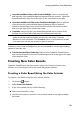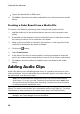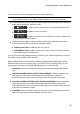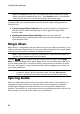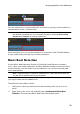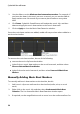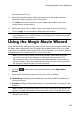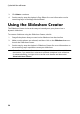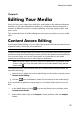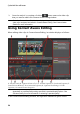Operation Manual
95
Arranging M edia in Yo ur Production
the selected music clip.
4. Manually drag the timeline slider to the position on the audio waveform
where you want to add the music beat marker.
5. Click Add (or the press the A key on your keyboard) to add a music beat
marker at the current position.
6. Repeat the above steps to add as many music beat markers as you want.
7. Click on Apply to close the Music Beat Detection window.
Note: you can also use the player controls to play the music, and then continually
click the Add button (or press the A key on your keyboard) to add the music beat
markers when you hear a beat.
Using the Magic Movie Wizard
If you are new to the editing process and not sure how or where to get started, then
the Magic Movie Wizard can help. The Magic Movie Wizard takes all of your media
and creates a completed video production in just a few steps. You can then edit the
created production, output it to a file, or burn it to a disc.
Note: if you want more creative control than the Magic Movie Wizard provides,
you can also use the Theme Designer to create your video production. The
Theme Designer allows you to customize the theme templates used and choose
the exact images, video clips, and background music you want in your production.
See Using the Theme Designer for more information.
To use the Magic Movie Wizard, do this:
1. Click the button above the timeline and then select Magic Movie
Wizard.
2. Select which media you want to use in your movie, as follows:
Media Library: the Magic Movie Wizard uses all of the media in the library to
create your movie.
Timeline: the Magic Movie Wizard only uses the media that is currently on the
timeline.
Note: any edits you previously made in your project to the clips in the timeline are
ignored. The Magic Movie Wizard uses the source clips to create you final movie.
Select items: the Magic Movie Wizard only uses the media that is currently
selected in the library.