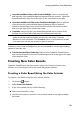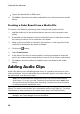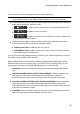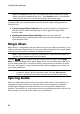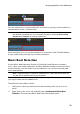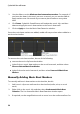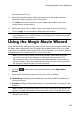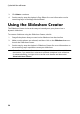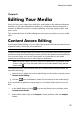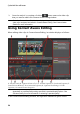Operation Manual
94
CyberLink PowerDirector
3. Use the slider to set the Minimum time between beat markers. For example, if
you know the beats in the music are once a second, you can set the slider to
apply markers ever 2.0 seconds if you want to place media on every other
beat.
4. Click Detect. CyberLink PowerDirector will analyze the music clip, and then
detect and apply the music beat markers to the music beat track.
5. Click on Apply to close the Music Beat Detection window.
Once the music beats markers are added, media will snap to them when added to a
track on the timeline.
To remove the music beat markers, do one of the following:
remove the music clip from the timeline.
right-click on a music beat marker on the music beat track, and then select
Remove Selected Music Beat Marker.
right-click on the music beat track, and then select Remove All Music Beat
Markers.
Manually Adding Music Beat Markers
To manually add music beat markers to the timeline, do this:
1. Add a music clip to an audio track on the timeline (audio, voice, or music
track).
2. Right-click on the music clip and then select Use Automatic Music Beat
Detection. The Use Automatic Music Beat Detection window opens.
3. If required, use the magnification tools to zoom in on the audio waveform for