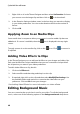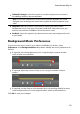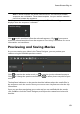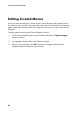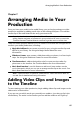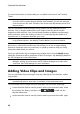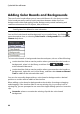Operation Manual
88
CyberLink PowerDirector
Adding Color Boards and Backgrounds
The use of color boards allows you to insert solid frames of color into your video.
Color boards are really useful as quick transitions between video clips or as
background for titles and ending credits. Backgrounds provide interesting and
creative environments for PiP objects, titles, and more.
Note: you can create your own custom color boards in the Media Room. See
Creating New Color Boards for more information.
You can find color boards and backgrounds in your media library, by clicking to
open the explorer view, or selecting Color Boards or Backgrounds from the Media
Content drop-down.
To insert color boards or backgrounds into the workspace, do one of the following:
use the timeline slider to set the position where you want the color boards or
backgrounds, select it in the library, and then click to add it
to the selected video track.
use the timeline slider to set the position where you want the color boards or
backgrounds, right-click on it in the library, and then select Insert on Selected
Track to add it to the selected video track.
You can also manually drag and drop a color board or background to a desired
position on a video track to add it to the timeline.
When adding a color board or background to the timeline (inserting or dragging
and dropping), if the timeline slider is over an existing clip, or you drop it on an
existing clip, you are prompted to use one of the ripple editing options to insert the
clip:
Overwrite: select to overwrite the existing clip with the color board/
background.