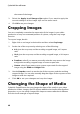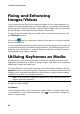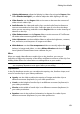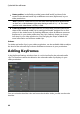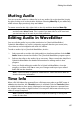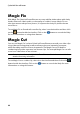Operation Manual
87
Editing Your M edia
Muting Audio
You can mute the audio in a video clip (or in any audio clip on the timeline) simply
by right-clicking on it in the timeline and then selecting Mute Clip. If you added any
audio volume keys previously, they are hidden.
To restore sound to the clip, right-click on the clip and then deselect Mute Clip.
Note: if you would like to mute the audio of an entire track, right-click on the track
and then select Mute Track. This is useful if you have video on a PiP track and
you don't want any of its audio in your final production.
Editing Audio in WaveEditor
You can edit the audio in your video production in CyberLink WaveEditor*.
CyberLink WaveEditor is a useful companion program that lets you record, trim,
cut, enhance, and mix digital audio with rich effects.
To edit an audio clip in CyberLink WaveEditor, do this:
1. Select an audio or a video clip (with audio) on timeline and then click the Edit
Audio* button above the timeline. The CyberLink WaveEditor program opens.
2. Perform the edits on the audio clip as necessary. Please consult the help file in
CyberLink WaveEditor for detailed information on editing audio in that
program.
3. Once you finish editing the audio file in CyberLink WaveEditor, close the
program, and then click Yes to save your changes and import your edited
audio file into the timeline.
Note: * optional feature in CyberLink PowerDirector. Check the version table for
detailed versioning information.
Time Info
When a DV-AVI video clip captured from a DV tape camcorder or an EXIF image is
added to the timeline, the Time Info button is enabled. Click the Time Info button
to enable the date or time stamp (displayed as an image) that was captured from
the original camcorder or digital camera. You may also add a text remark to your
video or image if required.
Note: CyberLink PowerDirector does not support the enabling of running time
codes on video files.