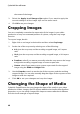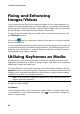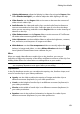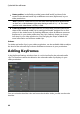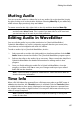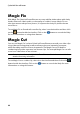Operation Manual
84
CyberLink PowerDirector
Center position: in the fields provided, enter the X and Y position of the
center of the selected media clip at different moments (keyframes) in your
video production.
Note: CyberLink PowerDirector sets the value of the top-left corner of the media
as the 0 axis, with the bottom-right corner having a value of 1.0, 1.0. The center
position in the video frame is 0.500, 0.500.
Freeform position: in the eight freeform position fields provided, define the
shape of the selected media clip by setting the X and Y positions for its four
corners in the video frame. By entering different values at different moments
(keyframes) in your video production, the clip's freeform shape can change
over time in your video production. See Changing the Shape of Media for
more information on freeform media clips.
Volume
For video and audio clips in your video production, use the available slider to adjust
the level of the selected clip's volume at different moments in your production.
Adding Keyframes
In the Keyframe Settings window, there is a mini timeline for the selected media
clip. The timeline matches the duration the selected media clip displays in your
video production.
You can resize the timeline ruler and move the timeline slider, just like on the main
timeline.