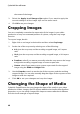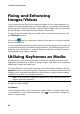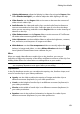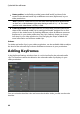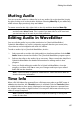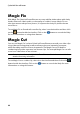Operation Manual
82
CyberLink PowerDirector
Fixing and Enhancing
Images/Videos
You can apply instant fixes to the images and videos in your video production, or
enhance the media by adjusting color, white balance, or applying TrueTheater HD
technology from CyberLink on videos. The Fix/Enhance feature also lets you adjust
the 3D orientation of media to fix the 3D effect on the media.
To begin fixing and enhancing your media, select it in the timeline and then click
the Fix/Enhance button.
Click on the button to consult the iHelp for information on using the available
fix and enhance tools.
You can apply fixes and video enhancements to the entire duration of a media clip,
or customize how they are displayed using keyframes. See Utilizing Keyframes on
Media for more information on customizing the way the fixes and enhancements
are displayed in your video production.
Utilizing Keyframes on Media
Use keyframes in your video production to define the start and end points of an
applied fix, enhancement, or effect on images, videos, and audio, or to change the
audio level in videos and audio clips.
To use keyframes on your media, select the clip on the timeline and then click the
Keyframe* button to open the Keyframe Settings panel. See the available Keyframe
Settings below, and Adding Keyframes for information on applying these settings
at different moments in your video production.
Note: * optional feature in CyberLink PowerDirector. Check the version table for
detailed versioning information.
In the Keyframe Settings panel, the following options are available, depending on
the type of media selected:
Fix/Enhance
Use the available sliders to fix and enhance images, videos, and audio clips at the
current keyframe in your video production. Click to compare the changes you
make in a split preview.