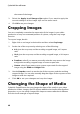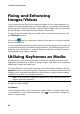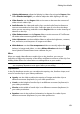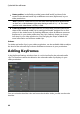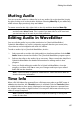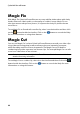Operation Manual
80
CyberLink PowerDirector
the center of the image.
3. Select the Apply to all image clips option if you want to apply the
current setting to all the image clips on the same track.
4. Click OK to set your changes.
Cropping Images
You can completely customize the aspect ratio of the images in your video
production or crop out unwanted portions of a photo, using the crop image
function.
To crop an image, do this:
1. Right-click on an image in the timeline and then select Crop Image.
2. Set the size of the crop area by selecting one of the following:
4:3: gives the crop area, and the resulting cropped image, a 4:3 aspect
ratio.
16:9: gives the crop area, and the resulting cropped image, a 16:9 aspect
ratio.
Freeform: select if you want to manually resize the crop area on the image
and give the resulting cropped image a custom aspect ratio.
Custom: select if you want to set a custom aspect ratio for the cropped
image using the Width and Height fields.
3. Use the Crop size controls to set the size of the crop area, and the resulting
cropped image. You can also manually drag the edges of the crop area on the
image to resize it as required.
4. Click OK to set your changes and crop the image.
Changing the Shape of Media
CyberLink PowerDirector lets you change the shape of the media in your video
production. Videos, images, and PiP objects added to the timeline have freeform
properties, so you can easily change their shape to create media that is different
from the usual rectangle or square shape.