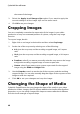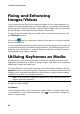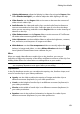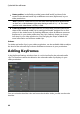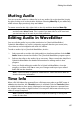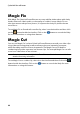Operation Manual
79
Editing Your M edia
if the aspect ratio of the selected clip is 4:3, then select The aspect ratio of
the video is 4:3 option. If the project ratio is 16:9, select the stretch method
to convert the 4:3 clip to 16:9.
if the aspect ratio of the selected clip is 16:9, then select The aspect ratio of
the video is 16:9 option. If the project ratio is 4:3, select the stretch method
to convert the 16:9 clip to 4:3.
if the selected clip has an aspect ratio other than 4:3 or 16:9, then select the
Neither 4:3 nor 16:9 option. Next, select the stretch method to convert the
video clip's aspect ratio to the project's aspect ratio.
if you are not sure what the aspect ratio of the original video clip is, click
the Detect and Suggest button. CyberLink PowerDirector will select one of
the above options for you.
Note: for best results when changing a clip's aspect ratio, select the CLPV
option. CLPV (CyberLink Pano Vision) is video stretching technology from
CyberLink that produces minimal distortion in the center of the picture.
3. Select the Apply to all video clips option if you want to apply the current
setting to all the video clips on the same track.
4. Click OK to set your changes.
Stretching Images
Some of the images/photos in the timeline may not have the same aspect ratio as
your video production. You can stretch these images, so that all the media in your
video production has the same aspect ratio.
To stretch an image, do this:
1. Right-click on an image in the timeline and then select Set Image Stretch
Mode.
2. In the drop down in the Image Stretch Mode Settings window, select one of
the following:
Stretch clip to 4:3/16:9 aspect ratio: select this option if you want
CyberLink PowerDirector to stretch the sides of the select image to fit your
project's aspect ratio.
Use CLPV to stretch clip to 4:3/16:9 aspect ratio: select this option to use
CLPV to stretch the image. CLPV (CyberLink Pano Vision) is an image
stretching technology from CyberLink that produces minimal distortion in