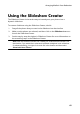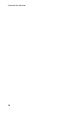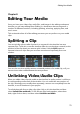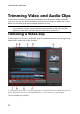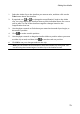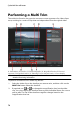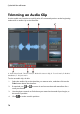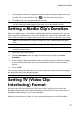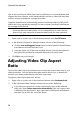Operation Manual
78
CyberLink PowerDirector
clips to the same format. While CyberLink PowerDirector can normally detect and
suggest the correct format, some interlaced video (such as a video with very little
motion) may be misjudged as a progressive video.
CyberLink PowerDirector automatically produces interlaced video for DVD, SVCD
and DV-AVI. Only change this setting if you are sure that CyberLink PowerDirector
has wrongly set the format.
Note: this is an extremely important step to take before production, as it can
drastically affect final video quality. It is recommended that you check the user
guide for your video camcorder to determine what format your video should be.
To set a video clip's TV format, do this:
1. Right-click on a video clip in the timeline and then select Set TV format.
2. In the Interlace/Progressive Settings window, do one of the following:
click the Scan and Suggest Format button to have CyberLink PowerDirector
auto detect and set the format for you.
manually select one of the three available formats. See the description on
the right of the window for a detailed description of each format.
3. Click OK to set your changes.
Adjusting Video Clip Aspect
Ratio
Some of the video clips in the timeline may not have the same aspect ratio as your
video production. You can adjust the aspect ratio for these clips, so that all the
media in your video production has the same aspect ratio.
To adjust a video clip's aspect ratio, do this:
1. Right-click on a video clip in the timeline and then select Set Aspect Ratio.
2. In the Clip Aspect Ratio Settings window, do one of the following:
if you want your project to use the original aspect ratio of the selected
video clip, select Detect aspect ratio automatically. If the clip's aspect ratio
is different from the project's, then CyberLink PowerDirector will letterbox
the video clip to fill in the rest of the frame.