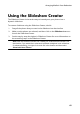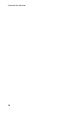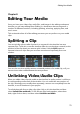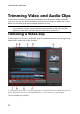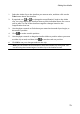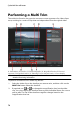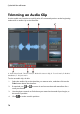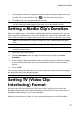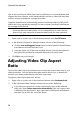Operation Manual
75
Editing Your M edia
3. Use the player controls to find the beginning of the first trimmed segments,
or the mark in position.
4. Click to set the mark in position.
5. Use the player controls or drag the timeline slider to position where you want
the first segment to end, and then click to set the mark out position. The
trimmed segment is added to trimmed segments section.
6. Repeat the above steps to trim out all the required segments.
7. Click OK to set your changes and trim the clip.
Note: the segments of video that CyberLink PowerDirector inserts into the
timeline are indicated in blue. If you want to remove these segments from trimmed
video clip, click the Invert button.
Extra Trimming Tools
In the Multi Trim window, you can also use the following extra trimming tools to:
split a trimmed segment into two separate segments by clicking the
button.
detect all the scenes in the selected video clip by clicking on . Once
selected, choose whether you want the program to add all the scenes to the
trimmed segments area, or just mark the scene breaks for you on the
timeline.