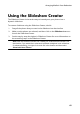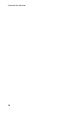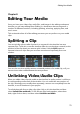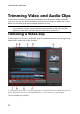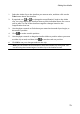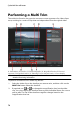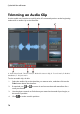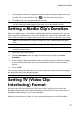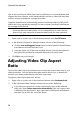Operation Manual
73
Editing Your M edia
1. Select the video clip on the timeline you want to trim, and then click on the
Trim button above the timeline.
2. If required, use and to change the magnification* level on the video
clip. You can magnify the timeline down to each individual frame for a more
precise edit. The size of the timeline magnifier changes based on the
magnification level set.
3. Use the player controls to find where you want the trimmed clip to begin, or
the mark in position.
4. Click to set the mark in position.
5. Use the player controls or drag the timeline slider to position where you want
to video clip to end, and then click to set the mark out position.
6. Click OK to set your changes and trim the clip.
Note: you can reenter the trim window to refine the trimmed clip at any time. You
can also drag the trimmed edges of a video clip on the timeline as well.