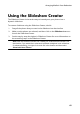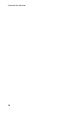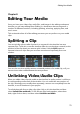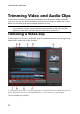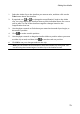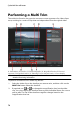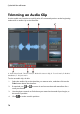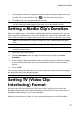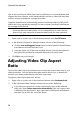Operation Manual
71
Editing Your M edia
Editing Your Media
Chapter 8:
Once you have your video clips, audio files, and images in the editing workspace/
timeline you can start editing them. Editing is a broad term that encompasses a
number of different functions, including splitting, trimming, applying fixes, and
much more.
This section describes all of the editing processes you can perform on your media
clips.
Splitting a Clip
You can quickly split a media clip that is on any track in the timeline into two
separate clips. To do this, move the timeline slider (or use the player controls) to the
position in the clip where you want to split it. Next, click the Split button to
separate it into two clips that you can then move around separately from one
another.
You can also use it to quickly remove unwanted portions of a media clip, or if you
want to insert other media between the two portions.
Unlinking Video/Audio Clips
When you add a video clip with audio to the timeline, its audio portion is visible on
its corresponding audio track of the timeline. You can unlink the two portions of
the clip, allowing you to modify them separately, remove one completely from the
timeline, or use it elsewhere in your project.
To unlink the audio from a video clip, right click on it in the timeline and then
select Unlink Video and Audio. To link the two files back together, select them
both, right click on them, and then select Link Video and Audio.