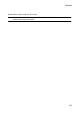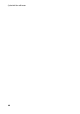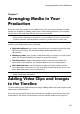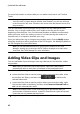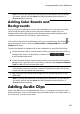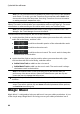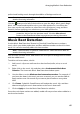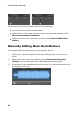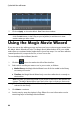Operation Manual
68
CyberLink PowerDirector
7. Click on Apply to close the Music Beat Detection window.
Note: you can also use the player controls to play the music, and then continually
click the Add button (or the A key on your keyboard) to add the music beat
markers when you hear a beat.
Using the Magic Movie Wizard
If you are new to the editing process and not sure how or where to get started, then
the Magic Movie Wizard can help. The Magic Movie Wizard takes all of your media
and creates a completed video production in just a few steps. You can then edit the
created production, output it to a file, or burn it to a disc.
To use the Magic Movie Wizard, do this:
1. Click the button located to the left of the timeline.
2. Select which media you want to use in your movie, as follows:
Media Library: the Magic Movie Wizard uses all of the media in the library
to create your movie.
Timeline: the Magic Movie Wizard only uses the media that is currently on
the timeline.
Note: any edits you previously made in your project to the clips in the timeline are
ignored. The Magic Movie Wizard uses the source clips to create you final movie.
Select items: the Magic Movie Wizard only uses the media that is currently
selected in the library.
3. Click Next to continue.
4. See the step by step description in Easy Editor for more information on the
remaining steps in the Magic Movie Wizard.