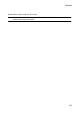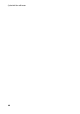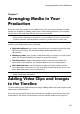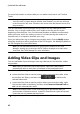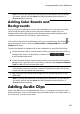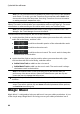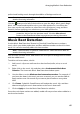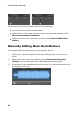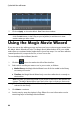Operation Manual
65
Arranging M edia in You r Production
professional looking movie through the addition of background music.
Note: * optional feature in CyberLink PowerDirector. Check the version table for
detailed versioning information.
Click the button to the left of the timeline to open the Magic Music panel. Magic
Music uses SmartSound to add music to your video production. Just follow the
four steps on the user interface to select the music style (genre), song, and then
duration, before applying your selection to your video production.
Note: SmartSound provides some music for you to use in your video
production, but you can also purchase music. Click the SmartSound
button to view SmartSound related copyright and purchasing information.
Music Beat Detection
Use the Music Beat Detection* feature in CyberLink PowerDirector to analyze a
music clip in your video production, and then add beat markers to the music beat
track. You can also manually add music beat markers.
Note: * optional feature in CyberLink PowerDirector. Check the version table for
detailed versioning information.
You can then use these music beat markers for more precise arrangement of media
with the added music.
To add music beat markers, do this:
1. Add a music clip to an audio track on the timeline (audio, voice, or music
track).
2. Right-click on the music clip and then select Use Automatic Music Beat
Detection. The Automatic Music Beat Detection window opens.
3. Use the slider to set the Minimum time between beat markers. For example, if
you know the beats in the music are once a second, you can set the slider to
apply markers ever 2.0 seconds if you want to place media on every other
beat.
4. Click Detect. CyberLink PowerDirector will analyze the music clip, and then
detect and apply the music beat markers to the music beat track.
5. Click on Apply to close the Music Beat Detection window.
Once the music beats markers are added, media will snap to them when added to a
track on the timeline.