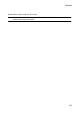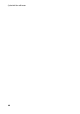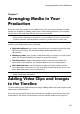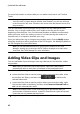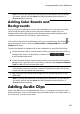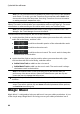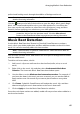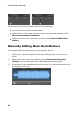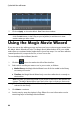Operation Manual
64
CyberLink PowerDirector
Note: you can now add transitions between two audio clips on any of the available
audio tracks. To do this, go to the Transitions Room and then select Audio from
the transition library filter drop-down. See Using Transitions for more information
on adding transitions between two clips.
If you are not sure which tracks you can add audio to, just select a clip in the media
library. The tracks in the timeline you can add the audio to will "light up". For more
information on what media you can add to which track, see Timeline Tracks.
Note: you can add additional audio tracks to your project's timeline in the Track
Manager. See Track Manager for more information.
To add audio to the workspace, do one of the following:
use the timeline slider to set the position where you want the audio, select the
audio file in the library, and then click:
to add it to the audio portion of the selected video track.
to add it to the voice track.
to add it to the music track. The music track is always the
bottom track in the timeline.
use the timeline slider to set the position where you want the audio, right-
click on the audio file in the library, and then select:
Add to Voice Track to add it to the voice track.
Add to Music Track to add it to the music track. The music track is always
the bottom track in the timeline.
Note: if the timeline slider is over an existing clip on the timeline when you
perform any of the above actions, CyberLink PowerDirector splits the clip and
inserts the new clip between the two portions.
drag and drop an audio file to a desired audio track and position on the
timeline.
Note: if you drop the audio clip onto an existing clip on the timeline, you are
asked if you want to split the clip and Insert the new clip between the two portions,
or Overwrite the existing clip.
Magic Music
Magic Music* is designed to help you add music into your video production. In just
a few simple steps, Magic Music can help you turn your video production into a