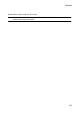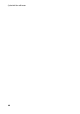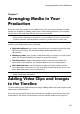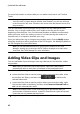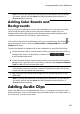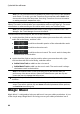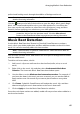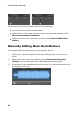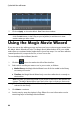Operation Manual
63
Arranging M edia in You r Production
Note: if you drop the media onto an existing clip on the timeline, you are asked if
you want to split the clip and Insert the new clip between the two portions, or
Overwrite the existing clip.
Adding Color Boards and
Backgrounds
The use of color boards allows you to insert solid frames of color into your video.
Color boards are really useful as quick transitions between video clips or as
background for titles and ending credits. Backgrounds provide interesting and
creative environments for PiP objects, titles, and more.
You can find color boards and backgrounds in your media library, by clicking to
open the explorer view, or selecting Color Boards or Backgrounds from the All
Content drop down.
To add color boards or backgrounds to the workspace, do one of the following:
use the timeline slider to set the position where you want the color boards or
backgrounds, select it in the library, and then click to add it
to the selected video track.
use the timeline slider to set the position where you want the color boards or
backgrounds, right-click on it in the library, and then select Insert on Selected
Track to add it to the selected video track.
Note: if the timeline slider is over an existing clip on the timeline when you
perform either of the above actions, CyberLink PowerDirector splits the clip and
inserts the new clip between the two portions.
drag and drop color boards and backgrounds to a desired position on the
video track.
Note: if you drop the media onto an existing clip on the timeline, you are asked if
you want to split the clip and Insert the new clip between the two portions, or
Overwrite the existing clip.
Adding Audio Clips
Audio clips allow you to add background music or a narrative voice-over to your
video production. You can add audio clips to the audio portion of a video track, to
the voice track, or to the music track.