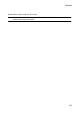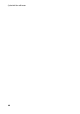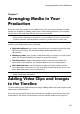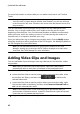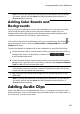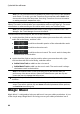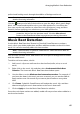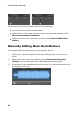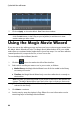Operation Manual
62
CyberLink PowerDirector
For more information on what media you can add to which track, see Timeline
Tracks.
Note: you may prefer to add video clips and images using the storyboard view,
since this view is simpler than the timeline view. However, you can only add clips
to the first track in this view. Therefore, this section uses the timeline view in all of
the procedures.
You can add video clips and images at any position on any video track in the
timeline. You no longer need to place your media on the top track or at the
beginning of the timeline. You now have total freedom to add the media exactly
where you want, and in the order you want it. Just start placing the media on a
timeline track, in a sequence that tells your story.
Once you add a video clip or image to any timeline track, click the Modify button
above the timeline to edit its properties in the PiP Designer. See Modifying Media in
the PiP Designer for more information.
Note: you can add additional tracks to your project's timeline in the Track
Manager, allowing you to have up to 99 PiP objects displayed on a video at the
same time. See Track Manager for more information.
Adding Video Clips and Images
You can add video clips and images onto any video track in the timeline, and at
any position.
Note: when you add video clips to the timeline, CyberLink PowerDirector
automatically adds its audio track (if available) to the linked audio track.
To add video clips or images to the workspace, do one of the following:
use the timeline slider to set the position where you want the media, select
the media in the library, and then click to add it to the
selected video track.
use the timeline slider to set the position where you want the media, right-
click on the media in the library, and then select Insert on Selected Track to
add it to the selected video track.
Note: if the timeline slider is over an existing clip on the timeline when you
perform either of the above actions, CyberLink PowerDirector splits the clip and
inserts the new clip between the two portions.
drag and drop media to a desired position on the video track.