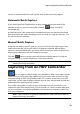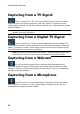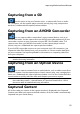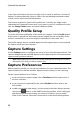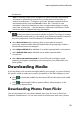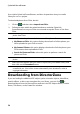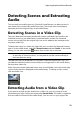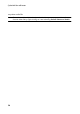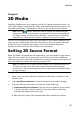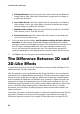Operation Manual
55
Importing M edia into Pow erDirector
Detecting Scenes and Extracting
Audio
To assist with your editing process, CyberLink PowerDirector can detect scenes in
your video clips or extract the audio from them. These new clips are displayed,
separately from the original clips, in the media library.
Detecting Scenes in a Video Clip
The scene detection function automatically creates individual clips based on the
individual scenes (or pre-edited shots) contained within a video clip. Detected
scenes are not split from the original clip, but can be added to the workspace like
any other media clip.
To detect the scenes in a video clip, right click on it in either the Captured Content
area or in the media library, and select Detect Scenes and then Detect. In the media
library, you can also select the button when a video clip is selected.
Note: depending on the file format, scene detection on certain clips may not work
as precisely as it does for others. You may need to split the scenes manually in
the scene detection dialog.
The detected clips are displayed in a sub folder under the original video clip. You
can add the individual scenes to the timeline or manage them in the media library
like any other video clip.
Video clips that contain detected scenes show a small folder icon in the lower right
corner of the clip when displayed in the media library. To display a clip’s scenes,
click the folder icon.
Extracting Audio from a Video Clip
If you want to include just the audio from a video clip, you can extract it in the
media library by right clicking it and selecting Extract Audio. The audio is separated
from the video and saved in the media library. You can use it in your project like