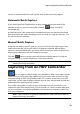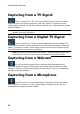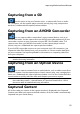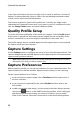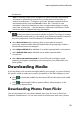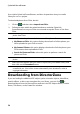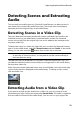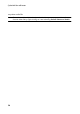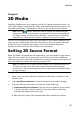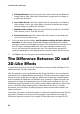Operation Manual
54
CyberLink PowerDirector
from within CyberLink PowerDirector, and then import them into your media
library for use in a project.
To download photos from Flickr, do this:
1. Click on and then select Import from Flickr.
2. Follow the steps within the wizard window to authorize CyberLink
PowerDirector to use your Flickr account and accept the Terms of Use from
Flickr.
Note: having a Flickr account is not required to search for, browse, and download
photos from Flickr.
3. Select from the drop down whether to search for photos from:
My Photos on Flickr: this option displays thumbnails of all the photos you
have uploaded to your Flickr account.
My Contacts' Photos: this option displays thumbnails of all the photos your
Flick contacts have uploaded to Flickr.
Search for Photos on Flickr: select this option to perform a search for
photos on Flickr.
Note: use the drop down filter menu at the top of the search window to sort the
photos.
4. Select all of the photos that you want to import into your Media Library and
then click on the Download button.
Note: you cannot use the photos downloaded into your media library for
commercial use. Click on the button underneath a photo thumbnail to view its
copyright information.
Downloading from DirectorZone
If you are looking for additional PiP objects, paint animation objects, title effects,
particle effects, or disc menu templates for your library, you can click to
download them from the DirectorZone web site in the PiP Objects Room, Particle
Room, Title Room, or the Create Disc window.