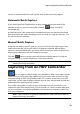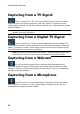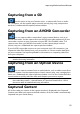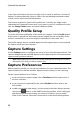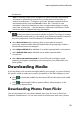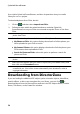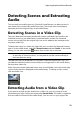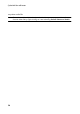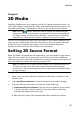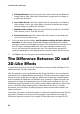Operation Manual
53
Importing M edia into Pow erDirector
for the text.
Note: if capturing content from a compliant DV (tape) camcorder, date and time
information is automatically captured for you using CyberLink RichVideo (if
enabled in preferences). To display in your video, place the captured media on
the timeline and then click the Time Info* button. See Time Info for more
information. CyberLink PowerDirector does not support the enabling of running
time codes on video files. * Optional feature in CyberLink PowerDirector. Check
the version table for detailed versioning information.
to take a still photo of a frame of video for use in your project, just click on
at the point where you want to take the snapshot. The image is saved to
the Captured content area. You can specify your preferred snapshot image file
format in preferences. See File Preferences for detailed information.
select Non real-time when capturing from a camcorder to continue
processing captured video after the original video stops playing in order to
ensure that no frames are dropped.
select Begin with fade-in to add fade-in to audio captured with a microphone.
select End with fade-out to add fade-out to audio captured with a
microphone.
select Record at maximum speed to record CD audio at a higher speed.
Capturing at a higher speed reduces processing time, but yields audio of a
lower quality.
Downloading Media
If you feel that you do not have enough media for your project, or you are looking
for specific media to make your creation just perfect, in the Edit window you can:
click to download media from the Internet (Flickr) directly into the media
library.
click to download PiP effects, particle effects, title templates, or disc
menus from DirectorZone.
Downloading Photos From Flickr
You can download your own photos directly from your account on Flickr into
CyberLink PowerDirector. You can also search for and browse other user’s photos