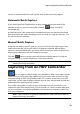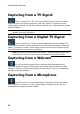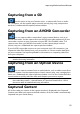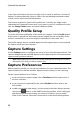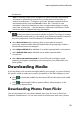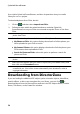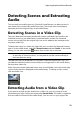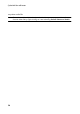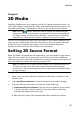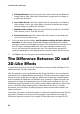Operation Manual
51
Importing M edia into Pow erDirector
Capturing from a CD
Use this option to rip your favorite music, or other audio, from an audio
CD. To capture, use the capture player controls (record, play, stop, next/previous
track, etc.) underneath the capture preview window.
Capturing from an AVCHD Camcorder
You can capture video content that is on an external device, such as an
AVCHD camcorder. Use the capture from an AVCHD camcorder option only if your
camcorder connects to your computer using an IEEE 1394 (FireWire) cable. To a
capture scene from your AVCHD camcorder, use the capture player controls
(record, stop, etc.) underneath the capture preview window.
If your AVCHD camcorder connects to your computer via a USB connection, just
import the video files directly from your camcorder, as if it was another hard drive
on your computer. See Importing Media for information on importing video files
from your computer.
Note: * optional feature in CyberLink PowerDirector. Check the version table for
detailed versioning information.
Capturing from an Optical Device
You can capture content from an optical device, such as video scenes from
a DVD. To capture, use the capture player controls (record, play, stop, next/previous
frame, etc.) underneath the capture preview window. You can also use the DVD disc
structure tree to quickly select the titles and chapters you want to capture.
Note: some DVDs are protected by technology that does not allow you to capture
the content they contain. * Optional feature in CyberLink PowerDirector. Check
the version table for detailed versioning information.
Captured Content
All of the media you capture in the capture window is displayed in the Captured
Content area. When you return to the Edit window, all of the media is automatically
imported into your media library.